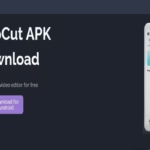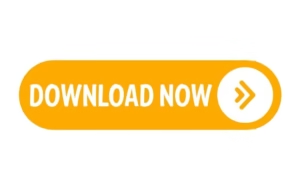 Having the appropriate tools to bridge the gap between desktop and mobile experiences is essential in the ever changing world of technology. Presenting Nox Player, a potent Android emulator made to enable you to play your preferred mobile games and apps on your Windows 11 computer. Nox Player is the best option whether you’re a developer testing apps or a gamer wishing to play resource-intensive Android games on a bigger screen. We’ll go over all you need to know about Nox Player’s features, advantages, and disadvantages, as well as why tech fans should not live without it, in this post.
Having the appropriate tools to bridge the gap between desktop and mobile experiences is essential in the ever changing world of technology. Presenting Nox Player, a potent Android emulator made to enable you to play your preferred mobile games and apps on your Windows 11 computer. Nox Player is the best option whether you’re a developer testing apps or a gamer wishing to play resource-intensive Android games on a bigger screen. We’ll go over all you need to know about Nox Player’s features, advantages, and disadvantages, as well as why tech fans should not live without it, in this post.
Why Download and Install Nox Player on Windows 11?
Nox Player is more than just an emulator; it’s a gateway to a seamless Android experience on your PC. Here’s why you should consider downloading it:
• Enhanced Gaming Experience: Play Android games with high frame rates and superior graphics on a larger screen.
• Productivity Boost: Use mobile apps like WhatsApp, Instagram, or productivity tools directly on your PC.
• Customization: Tailor your experience with personalized controls, including keyboard, mouse, and gamepad support.
• Multi-Instance Capability: Run multiple apps or games simultaneously without compromising performance.
System Requirements for Nox Player
Before diving into the installation process, ensure your system meets the following requirements:
• Operating System: Windows 7/8/10/11 or Mac OS X 10.8 and later.
• Processor: Dual-core processor (2.2 GHz or higher).
• RAM: Minimum 2GB (4GB or more recommended).
• Graphics: OpenGL 2.0 compatible graphics card.
• Storage: At least 2GB of free space.
• Internet Connection: Required for downloading apps and games.
Key Features of Nox Player
1. High Performance: Optimized for smooth gameplay and app usage.
2. Customizable Controls: Use your keyboard, mouse, or gamepad for a tailored experience.
3. Multi-Instance Manager: Run multiple instances of Nox Player to multitask efficiently.
4. Root Access: Enable or disable root for advanced customization.
5. Compatibility: Supports a wide range of Android apps and games.
How to Download and Install Nox Player on Windows 11
1. Visit the Official Website: Go to the Nox Player website and download the latest version.
2. Run the Installer: Open the downloaded file and follow the on-screen instructions.
3. Customize Installation: Choose your preferred installation path and settings.
4. Launch Nox Player: Once installed, open the emulator and sign in with your Google account.
5. Start Exploring: Download apps and games from the Google Play Store or APK files.
Pros and Cons of Nox Player
Pros:
• User-friendly interface.
• High compatibility with Android apps and games.
• Supports multiple instances for multitasking.
• Customizable controls for an enhanced experience.
Cons:
• High system resource consumption for demanding games.
• Occasional bugs and glitches.
• Limited compatibility with certain apps.
Conclusion
Nox Player is a robust and adaptable Android emulator that combines the finest features of desktop and mobile computing. Its features and efficiency make it an excellent option for Windows 11 users, regardless of whether they are developers, gamers, or casual users. Anyone wishing to improve their PC experience should give Nox Player a try because of its multi-instance functionality, customization choices, and easy-to-use UI.
FAQs About Nox Player
Q: Is Nox Player free to use?
A: Yes, Nox Player is completely free to download and use.
Q: Can I use Nox Player on a low-end PC?
A: While it works on low-end PCs, a higher configuration ensures better performance.
Q: Is Nox Player safe?
A: Yes, as long as you download it from the official website.
Best Alternatives to Nox Player
If Nox Player doesn’t meet your needs, consider these alternatives:
1. BlueStacks: Known for its robust performance and extensive features.
2. LDPlayer: Lightweight and optimized for gaming.